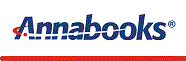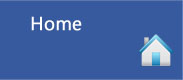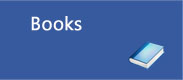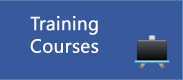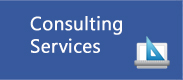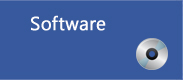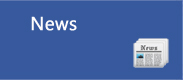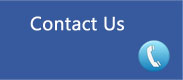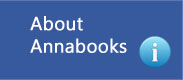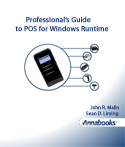|
|
By Sean D. Liming and John R. Malin
Mobile computing has changed the way programs are being
written. Microsoft introduced Unified Windows Programs
(UWP)/Windows Runtime to reach a wide range of Windows
devices. POS for .NET, which is the .NET programming
solution of the Unified POS standard, supports the older
Windows Form application model. For UWP, Microsoft has
introduced Windows
Runtime API support to access POS devices such as Scanners
and POS printers, as well as, bridging technologies to
interact with POS for .NET for the remaining devices
supported by the Unified POS standard.
POS for Windows Runtime and POS for .NET allows POS
developers to write one application that supports POS
devices from different equipment manufacturers. This
follow-on to Professional’s Guide to POS for .NET
provides a foundation for those interested in learning the
basics of POS for Windows Runtime applications. Since
applications are mobile, the TabletKiosk® TufTab i60XT
Rugged Tablet is used as an example mobile target
platform. The book has 5 chapters covering the following:
- Device discovery and Enumeration Techniques.
- Example applications for Bar Code Scanner, POS
Printer, Cash Drawer, Magnetic Stripe Reader, and Poll
Display devices.
- A walk-through for a bridge Windows Runtime to POS for
.NET technology implementation to interact with a POS
Scale.
- Over 17 exercises and examples written in C# including
a multi-application with database inventory example.
|
| |
1 Another Programming Wave
1.1 Visual Studio Evolving
1.2 More Changes are Coming: Project Reunion, WinUI 3, and
.NET 5
1.3 Introducing POS for Windows Runtime
1.4 About this Book: Follow-on to Professional’s Guide to
POS for .NET
1.5 Software / Hardware Requirements for the Exercises
1.5.1 POS Hardware
1.5.2 USB HID vs. Keyboard Wedge Information
1.5.3 Software
1.6 A Word about the Book’s Exercise Source Code
1.7 Summary: The Different Programming Waves
2 Device Enumeration
2.1 Change in Approach from POS for .NET
2.2 Exercises 2.1: USB Barcode and Development System
Setup
2.3 Exercise 2.2: Using a Device Picker
2.3.1 Create the Visual Studio Project
2.3.2 Set Up the XAML Controls
2.3.3 Write the code
2.3.4 Test the Application
2.4 Exercise 2.3: Getting First Available Device using
DefaultAsync()
2.4.1 Create the Visual Studio Project
2.4.2 Set Up the XAML Controls
2.4.3 Write the code
2.4.4 Test the Application
2.5 Exercise 2.5: Remembering a device ID
2.6 Exercise 2.6: Snapshot of Devices for Custom
Interfaces
2.6.1 Create the Visual Studio Project
2.6.2 Set Up the XAML Controls
2.6.3 Write the code
2.6.4 Test the Application
2.7 Exercise 2.7: Using a Device Watcher
2.7.1 Create the Visual Studio Project
2.7.2 Set Up the XAML Controls
2.7.3 Write the code
2.7.4 Test the Application
2.8 Summary
3 Sample POS Device Applications
3.1 Exercise 3.1: Magnetic Stripe Reader (MSR) using
Device Watcher
3.1.1 MSR Setup
3.1.2 Create the Visual Studio Project
3.1.3 Set Up the XAML Controls
3.1.4 Write the code
3.1.5 Test the Application
3.1.6 Driver License Test
3.2 Exercise 3.2: Line Display using GetDefaultAsync()
3.2.1 OPOS Driver Setup
3.2.2 Create the Visual Studio Project
3.2.3 Set Up the XAML Controls
3.2.4 Write the code
3.2.5 Test the Application
3.3 Exercise 3.3: POS Receipt Printer and Cash Drawer
using Device Watcher
3.3.1 Printer Setup
3.3.2 Create the Visual Studio Project
3.3.3 Set Up the XAML Controls
3.3.4 Write the code
3.3.5 Test the Application
3.4 Exercise 3.4: Two Systems Sharing a single Ethernet
POS Printer
3.4.1 Create the Visual Studio Project
3.4.2 Set Up the XAML Controls
3.4.3 Write the code
3.4.4 Test the Application
3.5 Exercise 3.5: Webcam Barcode Scanner Using Device
Picker
3.5.1 Create the Visual Studio Project
3.5.2 Set Up the XAML Controls
3.5.3 Write the code
3.5.4 Test the Application
3.6 Exercise 3.6: Getting a List of All POS Devices
3.6.1 Create the Visual Studio Project
3.6.2 Set Up the XAML Controls
3.6.3 Write the code
3.6.4 Test the Application
3.7 Summary
|
4 Bridging POS for Windows Runtime and POS for .NET
4.1 Bridging a POS for Windows Runtime and POS for .NET
4.2 Exercise 4.1: Weight Scale Bridge Application
4.2.1 Scale Setup
4.2.2 Create the Visual Studio Project
4.2.3 Set Up the XAML Controls
4.2.4 Write the code for the POSScale-Bridge
MainPage.xaml.cs
4.2.5 Write the code for the POSScale-Bridge App.xaml.cs
4.2.6 Write the code for the POSScaleService Project
4.2.7 First Application Test
4.2.8 Add Code to Hide the POSScaleService
4.2.9 Second Application Test
4.3 Summary
5 Bring It All Together
5.1 Architecture
5.2 Caveats
5.3 Application 1: BookInventory
5.3.1 Create the Visual Studio Project
5.3.2 Set Up the XAML Controls
5.3.3 Write the code
5.3.4 Test the Application
5.4 Application 2: InvScanner
5.4.1 Create the Visual Studio Project
5.4.2 Set Up the XAML Controls
5.4.3 Write the code
5.4.4 Test the Application
5.5 Application 3: BookShipper
5.5.1 Create the Visual Studio Project
5.5.2 Set Up the XAML Controls
5.5.3 Write the Code for the POSScaleService Project
5.5.4 Write the Weight Scale Code for the BookShipper
Project
5.5.5 Write the Barcode Scanner Code for the BookShipper
Project
5.5.6 Write the POS Printer Code for the BookShipper
Project
5.5.7 Write the Remaining Code for the BookShipper Project
5.5.8 MainPage.xaml.cs Code Listing
5.5.9 Test the Application
5.6 Possible Final Steps
5.7 Summary
|