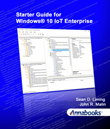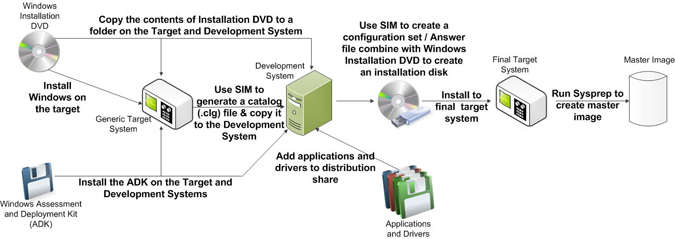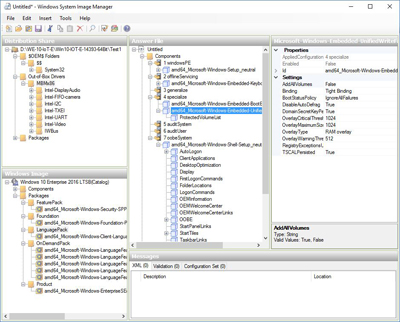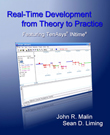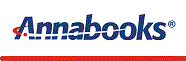

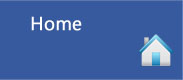 |
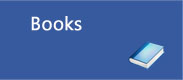 |
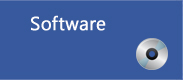 |
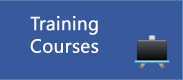 |
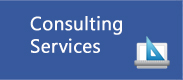 |
 |
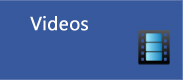 |
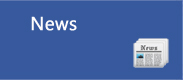 |
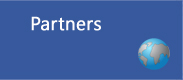 |
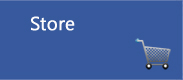 |
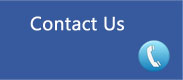 |
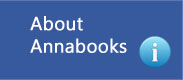 |
Starter Guide for Windows® 10 IoT Enterprise |
||||||||||||
By Sean D. Liming and John R. MalinWindows® 10 is the latest and possibly the last Windows operating system from Microsoft. Embedded/IoT developers have taken advantage of desktop operating systems since the early days of the PC. From MS-DOS to Windows 10, many development tools have been created to help integrate the desktop OS into an embedded system. Rather than have separate embedded and desktop versions, Windows 10 includes many of the lockdown features that used to only be available only in Windows Embedded versions. Now everyone is working from the same operating system. Best of all the development tools are now the same. Windows® System Image Manager (SIM) allows PC Manufactures, IT Managers, and Embedded Developers to automate the installation of the Window 10 operating system. SIM allows these developers to install applications, device drivers, and Windows updates along with the Windows operating system, which helps to automate the image installation process and reduce any human error that can occur with manual installation. Also, the ability to maintain and support many platforms over a long life cycle is an important asset in today’s ever changing technology. Starter Guide for Windows® 10 IoT Enterprise provides the basics to get you started:
For Embedded/IoT Developers, architecting the Windows operating system is an important part of the image development process and critical for product lifecycle support. To support these unique system configurations, Windows 10 comes with a set of Lockdown features that can be enabled through SIM:
The book also covers third-party tools like SecureBus™ and real-time solutions from TenAsys® to secure and enhance the performance of Windows Embedded/IoT systems. The book brings all these elements together in nine chapters with 9 step-by-step exercises to create and architect Windows images into final systems. The book content files include applications and scripts used in the exercises, plus Visual Studio C# examples for UWF, Keyboard Filter, and Shell Launcher Utilities.
|
||||||||||||
Book DetailseBook Edition Printed Edition - https://www.amazon.com/dp/0991188721?m
|
|
|||||||||||
Software and Hardware RequirementsDevelopment system with Windows® 10 14393 (1607) or higher Target Operating system installation DVD:
Target hardware platform or virtual machine to install images
|
Downloads:Book Files - Zip file contains files for use with exercises.
|
|||||||||||
Table of Contents: |
||||||||||||
|
1 DEPLOYMENTS-R-US 2 SIM OVERVIEW AND IMPLEMENTATION 3 ADDING TO THE DISTRIBUTION SHARE 4 SYSPREP 5 UPDATES AND IMAGE SERVICING |
6 WINDOWS EMBEDDED LOCKDOWN FEATURES 7 DEVICE EXPERIENCE FOR EMBEDDED SYSTEMS 8 SECURITY 9 REAL-TIME SUPPORT
|
|||||||||||
Related Books, Software, and Other Information |
||||||||||||
|
|
Looking for better deterministic performance from Windows? Developing real-time applications is no simple task. Timing is everything to the system. The more complex the system the more attention to detail is required. Real-Time Development from Theory to Practice Featuring TenAsys® INtime® provides the core foundation to go from understanding real-time concepts to putting them to use in applications. TenAsys® INtime® for Windows® is featured to demonstrate the basic concepts of hard real-time development and provides a development environment, integrated into Windows that allows the reader to directly apply these concepts. |
|||||||||||
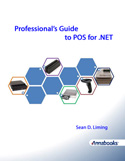 |
Windows Emebdded Industry includes POS for .NET, which is the .NET programming solution of the Unified POS (UPOS) standard. POS for .NET allows POS developers to write one application that support POS devices from different equipment manufacturers. Professional’s Guide to POS for .NET provides a foundation for those interested in learning the basics of POS for .NET applications and service objects. The book has 6 chapters covering POS for .NET architecture, POS for .NET application development, creating service objects, and managing service objects. | |||||||||||
|
Please review our refund policy before buying. |
||||||||||||
|
|
||||||||||||
|
|
||||||||||||